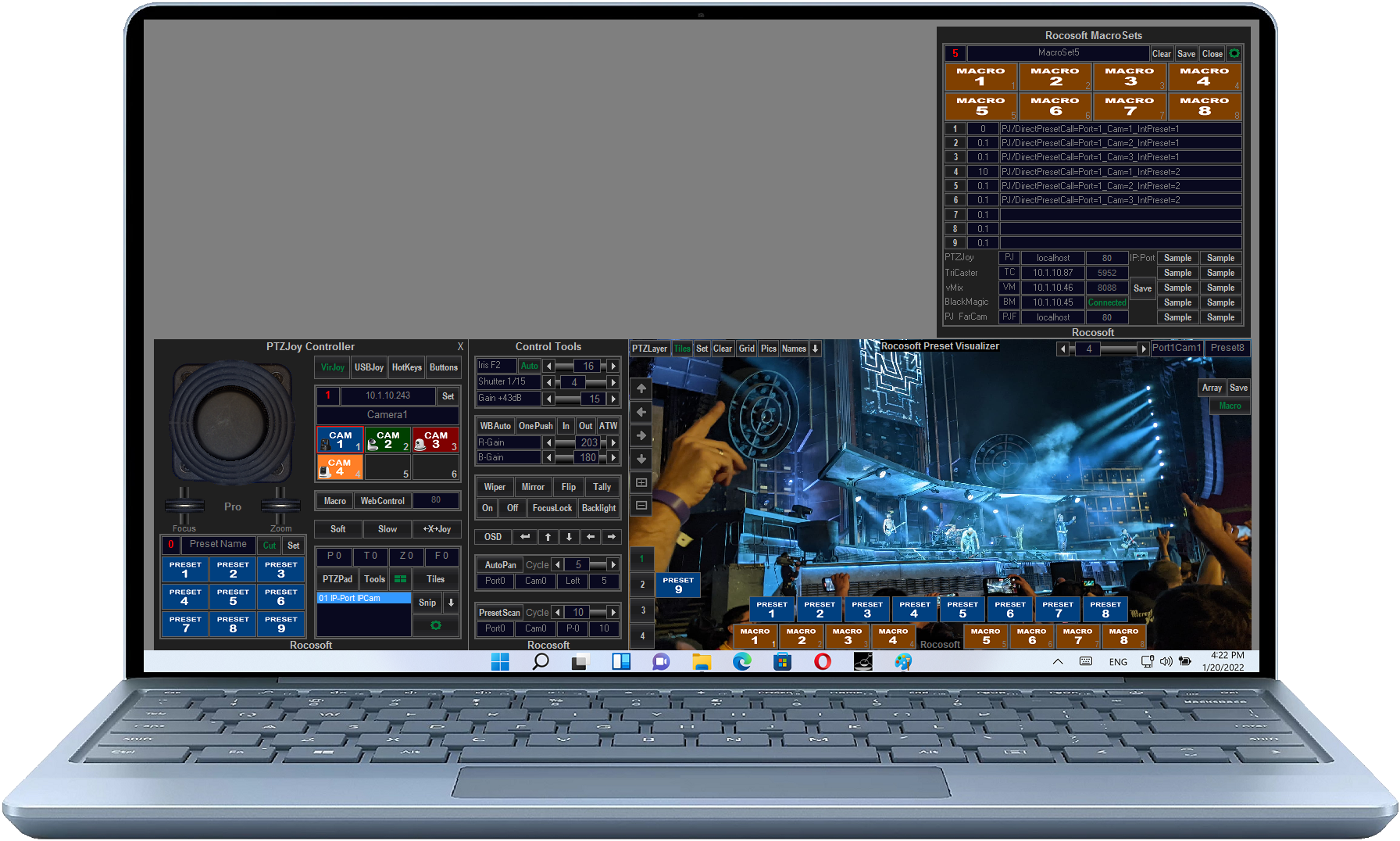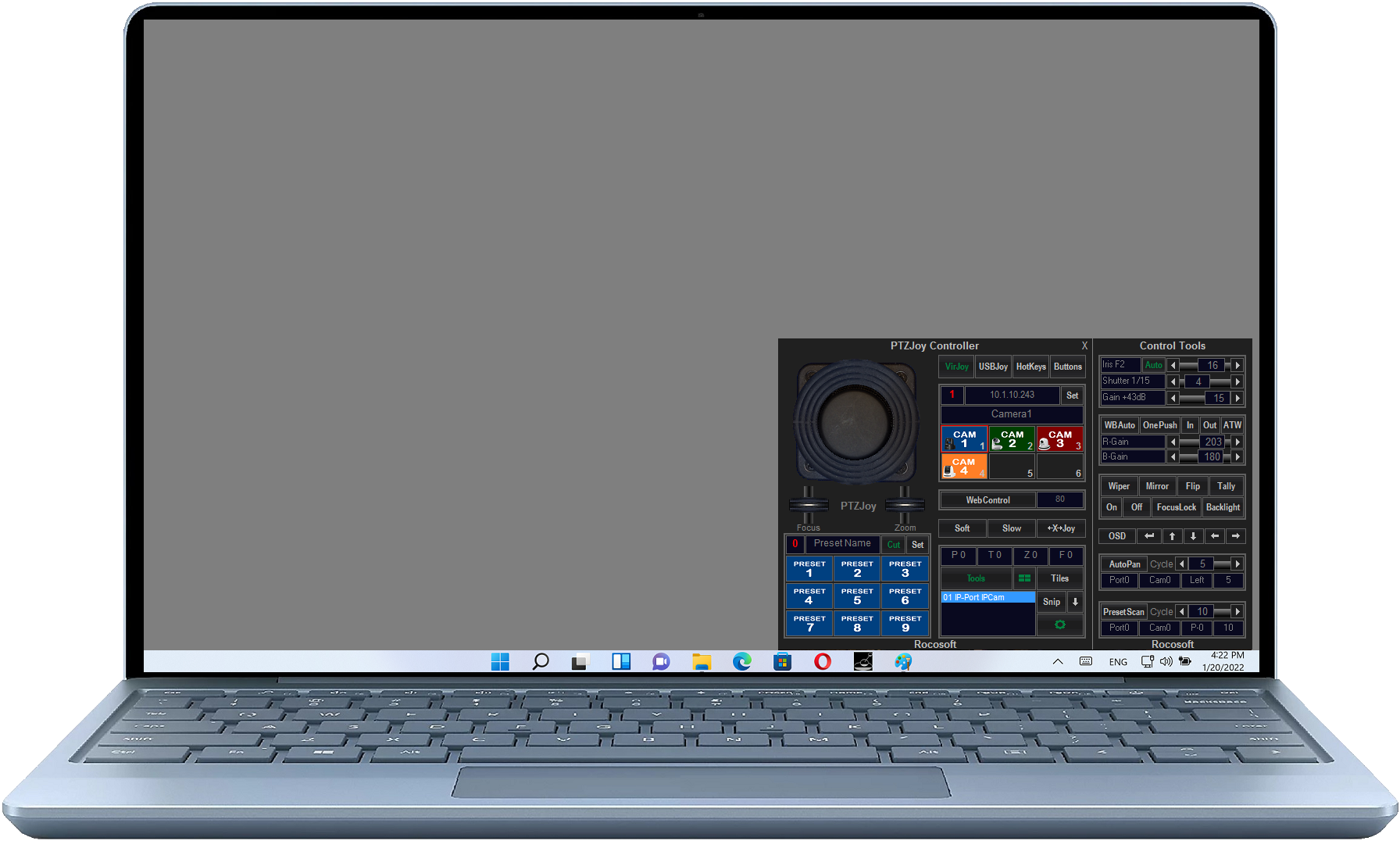Customizing Joystick Buttons
All USB joysticks are different, but most of them have special shortcut buttons that can be assigned specific commands. Whether your are using a professional joystick, a gaming joystick, or a gaming controller such as a Xbox controller, PTZJoy PTZ Camera Controller Software has a settings panel where you can map out the buttons on your joystick. You can customize the settings of each joystick button to switch between cameras, switch presets, zoom in or out, adjust focus/iris, adjust white balance, and more. This is very practical during a broadcast because instead of switching the cameras and presets from the program interface, you can do it straight from the joystick and everything is right there at your fingertips.
CONFIGURING BUTTON ACTIONS
Each button on each joystick can be configured to do a different task. You can easily create your own button mapping scenario in the Settings panel.
-
- With USBJoy activated, open the Settings tab (the cog towards the bottom of the PTZJoy interface).
- Select which joystick you'd like to configure.

- If using a gaming joystick or controller, you can toggle to the game mode by clicking on the Game/Pro button. Using this mode for gaming controllers will give you more options to customize the button actions, including the directional pad buttons. This mode will also enable you to use the gaming joystick handle or rudder for zoom control.
- Press a button on your joystick to learn which button number it is. The color of the corresponding button will change in the settings panel.
- Click the drop-down arrow and choose what action you'd like that button to complete. Click Set. Note: you do not have to click Set each time. Clicking Set saves ALL of the button configurations at once. Repeat this process for any other joysticks you'd like to configure.
- You can have up to four different profiles per joystick.
COMMAND LIST FOR BUTTON MAPPING
You can configure your joystick buttons to execute the following commands:
- Zoom In
- Zoom Out
- Preset 1-16
- Camera 1-6
- Port 1-6
- Focus Far
- Focus Near
- Focus Auto
- Focus Manual
- Iris Up
- Iris Down
- Iris Auto
- Iris Multi+
- Iris Multi-
- Camera Up
- Camera Down
- Preset Up
- Preset Down
- Preset Set
- Preset Call
- Port Up
- Port Down
- Internal Preset
- External Preset
- Macros
Need to Control Your IP or VISCA PTZ Cameras?
Check out our line of professional PTZ Camera Controller Software products for IP or Serial port VISCA PTZ Cameras.
VISCA PTZ Camera Controller Software
Need a USB to VISCA Control Cable? We also make PTZ Gear.
Check out our selection of Serial RS-232, Serial RS-422, and Serial RS-485 to USB Control Cable sets for both single and multi-camera configurations: