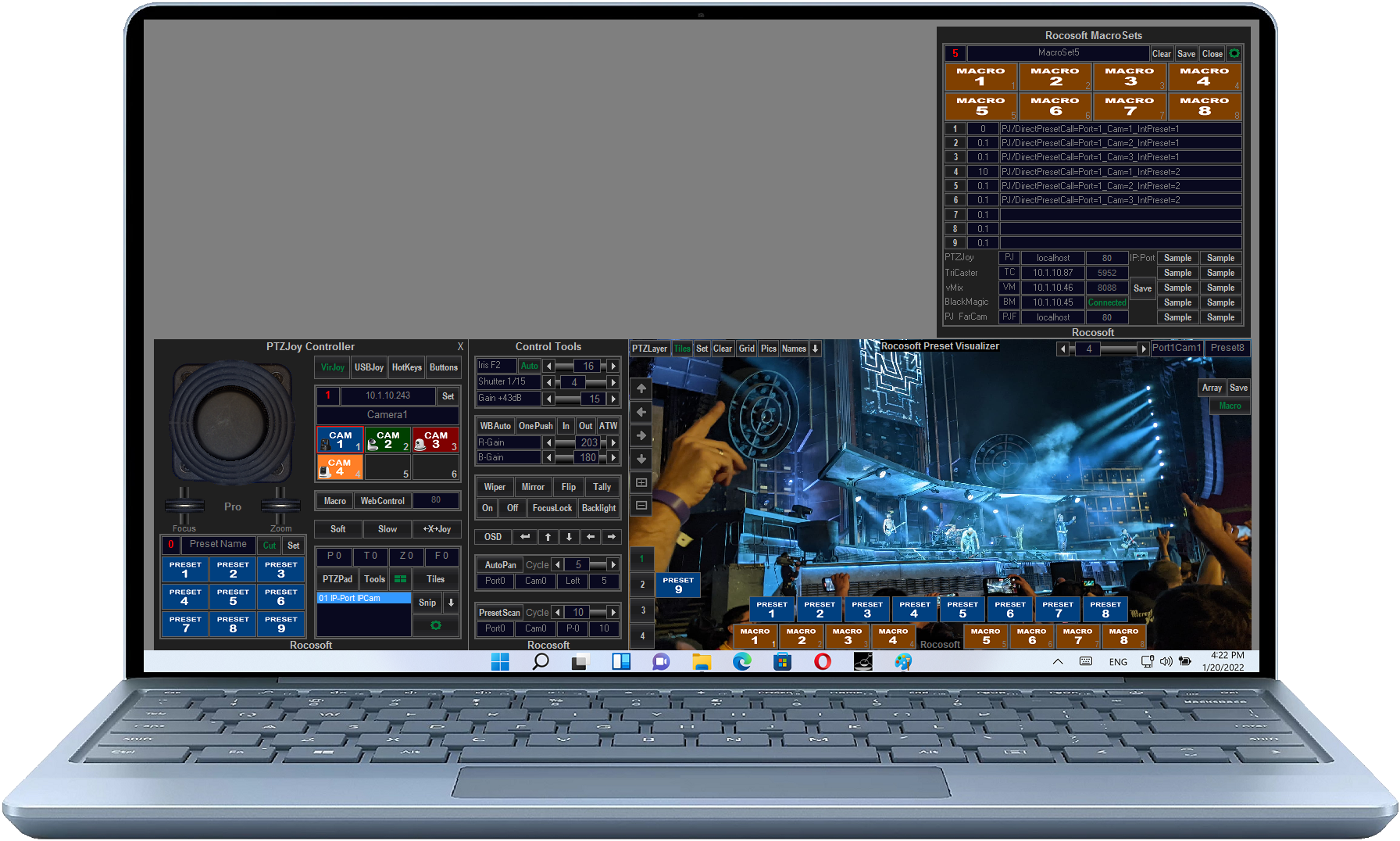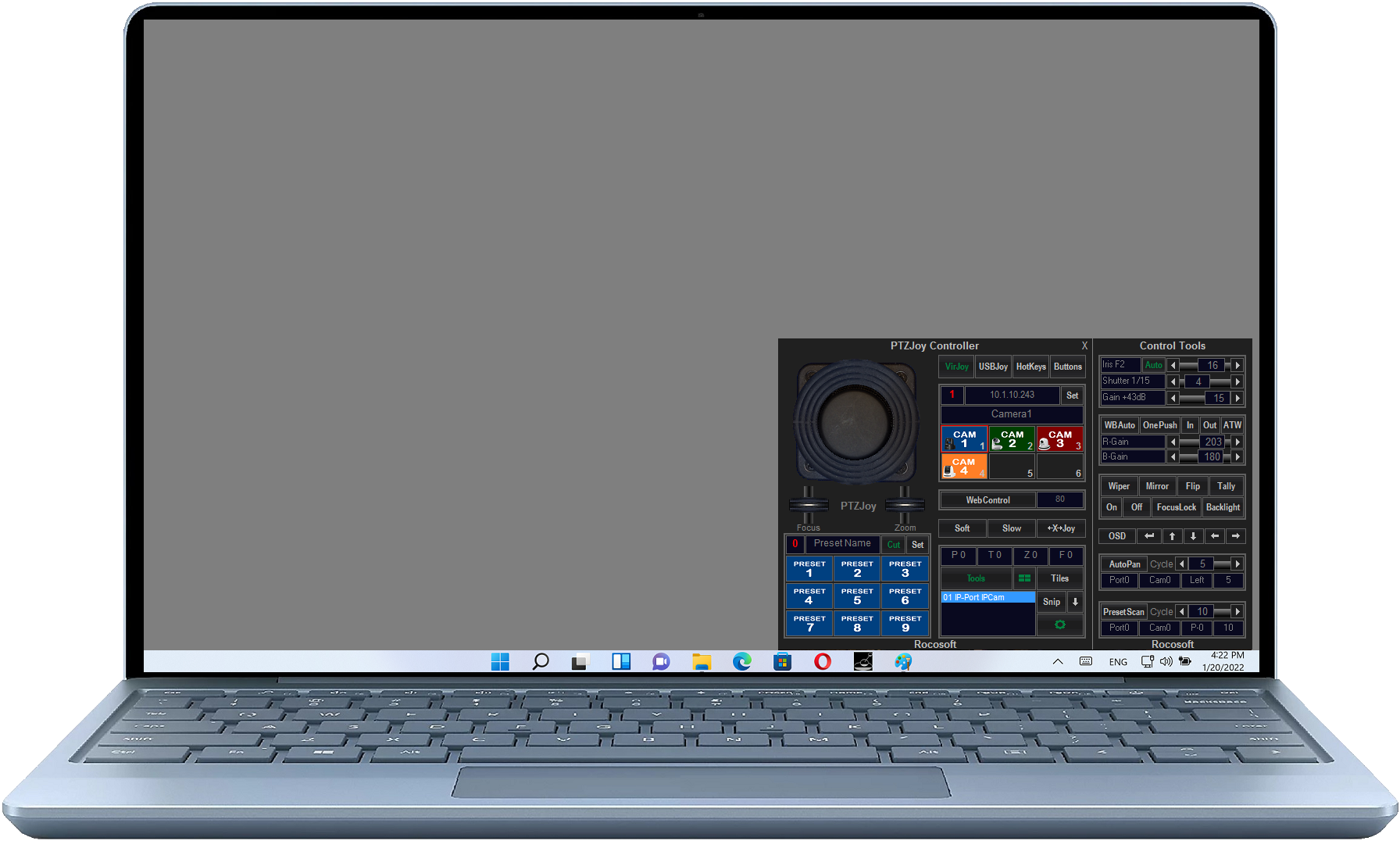How to Control PTZ Cameras
Rocosoft PTZJoy PTZ Camera Controller Software offers a variety of precise control options to control PTZ Cameras.
In this video, we discuss the different camera control options available in Rocosoft PTZ Camera Joystick Controller Software and demonstrate how to control cameras with our precise virtual joystick, keyboard hotkeys, with a trackball mouse, or with any connected USB joystick controller.
With PTZJoy PTZ Camera Controller, you don't need anything else to control your PTZ Cameras. Our Virtual Joystick Controller mimics a real joystick and offers precise pan/tilt/zoom controls with variable speed.
PTZJoy also has key board shortcuts programmed into the app, so you can actually control your cameras using your computer keyboard. Control pan and tilt movement, zoom in and out, switch between cameras, switch between presets, and more.
Use PTZBall Mode to control PTZ cameras using a laptop touchpad, trackball mouse, or simply using the movement of any regular mouse. In the video, we demonstrate how convenient it is to use a trackball mouse for PTZ camera control.
If you like the feel of a hardware joystick, you can connect ANY wired USB Joystick, wireless Bluetooth joystick, or gaming controller and use it as a PTZ Camera Controller. With simultaneous pan/tilt/zoom, 3 joystick performance modes, and custom button mapping, the result smooth and reliable camera control.
Video Links:
Keyboard Hotkeys Diagram: https://www.rocosoft.com/knowledge-base/controlling-cameras/keyboard-hotkeys/
Joystick Button Mapping: https://www.rocosoft.com/knowledge-base/usb-joysticks/customizing-joystick-buttons/
Need to Control Your IP or VISCA PTZ Cameras?
Check out our line of professional PTZ Camera Controller Software products for IP or Serial port VISCA PTZ Cameras.
VISCA PTZ Camera Controller Software
Need a USB to VISCA Control Cable? We also make PTZ Gear.
Check out our selection of Serial RS-232, Serial RS-422, and Serial RS-485 to USB Control Cable sets for both single and multi-camera configurations: